Windows 10 Creators Updateへの自動アップデートが始まると、突然、プライバシー設定を変更するようにウィンドウが表示されるようです。
驚いて、後回しにしたり、適当に設定することのないようにしてください。
Windows 10 Creators Update前のプライバシー設定変更
このところ頻繁にBuildが更新されるWindows 10 Insider Previewですが、リリースは4月にずれ込むようです。
どうもAnniversary Updateなどの時と違い、焦っているように感じられるのでスケジュールが遅れているのかもしれません。
また、2017年3月15日の更新後、Windows 10では初となる次期アップデートの広告が表示されるようになっています。
一方、Insider Preview Buildとは別にMicrosoftはWindows Insiderに向けてプライバシー設定通知への意見を求めています。
こちらのPDFのような表示となるようです。
- PDF文書(Microsoft)
通知の内容
通知の内容について機械翻訳の結果を下記に記します。
Steps:
• When your machine is ready for the Creators Update, you will see this screen once you log in, unlock, or return from idle.
あなたのマシンがクリエイターの更新の準備ができて、一度ログイン、ロックを解除、またはアイドル状態から返すにこの画面が表示されます。
Windows 10
New Windows features are almost here
Windows の新機能、ほぼここ
We're preparing a new update for your machine —Windows 10 Creators Update. Great new features are coming with this update such as Paint 3D, more inking capabilities and 4K gaming. Leam more
あなたのマシン用の新しい更新プログラムを準備している-Windows 10 クリエイターを更新します。素晴らしい新機能は、この更新プログラムなどのペイント 3 D よりインクの機能やゲームの 4 K と来ています。多くの重荷
We've heard your feedback — with Windows 10 Creators
Update you have more control over your privacy settings for an online world.
私たちはあなたのフィードバックを聞いた — Windows 10 クリエイター更新とオンラインの世界のためのあなたのプライバシー設定をより細かく制御があります。
Let's start by reviewing your privacy settings.
プライバシー設定を確認してみましょう。
You can defer the experience by clicking on “Remind me later”. You will be able to launch the experience anytime from Action Center.
「後で通知する」をクリックしてして経験を延期できます。アクションセンターからいつでも経験を起動することができます。
Update and Privacy Settings
Before installing Windows 10 Creators Update, you'll need to review your privacy settings.
Review settings
更新プログラムとプライバシー設定 Windows 10 クリエイター アップデートをインストールする前に、あなたのプライバシー設定を確認する必要があります。
設定の確認
If you decide to review your settings, here is the screen you’ll see after clicking button “Review settings”. You can toggle the sliders and see how the changes will affect your PC experience after the update.
設定を確認する場合は、ここではボタン」設定の確認」をクリックした後が表示されます画面です。スライダーを切り替えるし、変更が更新後の PC 体験をどのように影響するかを確認できます。
Choose privacy settings for your device
デバイスのプライバシー設定の選択
Microsoft puts you in control of your privacy. The following suggestions are based on your current settings. Any changes you make now will go into effect for all accounts on this device when you install the Windows 10 Creators Update.
Microsoftでは、ユーザーによる設定に従ってプライバシーを管理します。ここで行った変更は、Windows 10 Creators Updateをインストールした時に、このデバイスのすべてのアカウントに反映されます。
On オン
Location: Get location-based experiences like local weather and directions to your favorite place. Let Windows & apps request your location, and send Microsoft location data to help improve location services. 位置情報:地域の天気やお気に入りの場所への道順など、位置情報に基づく機能を使用できるようになります。有効にすると、Windowsやアプリで位置情報が要求されます。位置情報データはMicrosoftに送信され、位置情報サービスの品質向上に役立てられます。
On オン
Speech recognition: Talk to Cortana and Store apps that support voice recognition. Send Microsoft your voice input to help improve speech services. 音声認識:Cortanaや、音声認識に対応したストアアプリに話しかけることができます。音声入力はMicrosoftに送信され、音声認識サービスの品質向上に役立てられます。
Full 完全
Diagnostics: Help us fix things and improve Microsoft products and services. Send diagnostic data (including browser, app & feature usage, and inking & typing data) to Microsoft. 診断:問題の解決と、Microsoftの製品やサービスの改善にご協力ください。診断データ(ブラウザー、アプリと機能の使用状況、手描き入力やタイプ入力データを含む)がMicrosoftに送信されます。
On オン
Tailored experiences with diagnostics data: Get more relevant tips and recommendations to tailor Microsoft products and services for your needs. Let Microsoft use your diagnostic data to make this work. 診断データを使用してエクスペリエンスをカスタマイズする:より適切なヒントと推奨事項を取得して、Microsoftの製品やサービスをニーズに合わせてカスタマイズできるようにします。これを有効にした場合、Microsoftはお客様の診断データを使用します。
On オン
Relevant Ads: Let apps use advertising ID to make ads more interesting to you based on your app usage. 関連性の高い広告:アプリでの広告識別子を使用し、アプリの使用状況に基づいて、ユーザーに関連性の高い広告を表示します。
Select Learn more for info on the above settings, how Windows Defender SmartScreen works, and the related data transfers and uses.
上記の設定や、Windows Defender SmartScreenの機能、関連するデータ転送、使用方法を確認するには、[詳細情報]を選択します。
Learn more
詳細情報
Accept
同意
When you’re done choosing with your settings, click “Save” and you will see this screen confirming that your settings are saved, and you will be able to schedule your update once it is available.
完了したら「保存」をクリックする設定が保存され、一度あなた更新をスケジュールすることできますを確認するこの画面が表示されます設定で選択利用可能です。
Windows 10
Thank you, we'll handle the update from here
ここからの更新を処理するので、ありがとうございます
There's some prep that needs to happen before the update will be installed. We'll be working behind the scenes for awhile, and you can continue to work uninterrupted. You'll be able to schedule the installation for a time that works for you — it won't start right now.
更新プログラムをインストールする前に発生する必要がありますいくつかの準備があります。我々はしばらくのための舞台裏作業だろうし、途切れることがなく作業を続けることができます。あなたのために動作時のインストールをスケジュールすることができます-それは今すぐに始めることはありません。
Rest assured that you'll be notified before the update begins, so you can save your files and data.
通知されます、更新が始まる前にあなたのファイルやデータを保存することができますのでご安心ください。
通知の目的
何故、Windows 10 Creators Updateにアップデートする前にこのような表示を出すのかと言えば、アップデートに「失敗」するデータをできる限り収集して企業向けのWindows 10の完成度を高めることが目的です。
この通知からも一般ユーザーはモルモットとして使われていることが明らかです。
プライバシー設定に関する情報が広まったため思うように情報収集ができなくなっていることから、従来と異なるウィンドウを表示しユーザーを混乱させMcirosoftにとって都合が良いようにプライバシー設定を書き換えさせるのです。
推奨される回答の仕方
このウィンドウが表示されたら慌てずに、全て左側に切り替えてください。
すなわち「オフ、オフ、基本、オフ、オフ」です。
診断データと使用状況データは必要に応じて更にプライバシー設定から「基本」に戻してください。
問題がある設定は、Windows 10 Creators Updateにアップデート後に改めて見直すようにしてください。
まとめ
一般ユーザーを使っての大規模ベータテストなど止めてもらいたいものです。
どうしてもアップデートさせたいなら作業や仕事で使っている人に迷惑が掛からないくらいには安定させてからにして欲しいです。
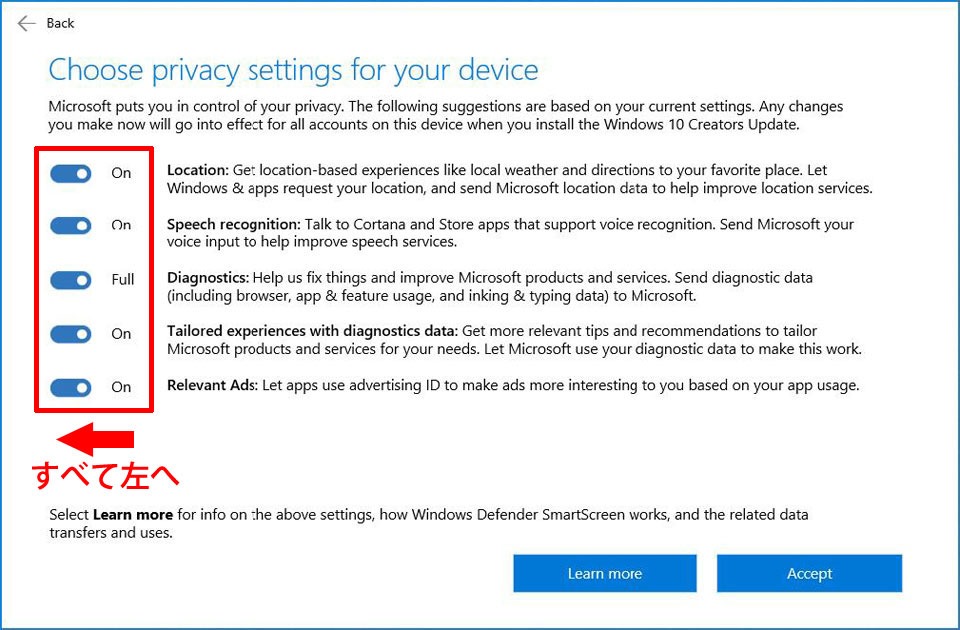
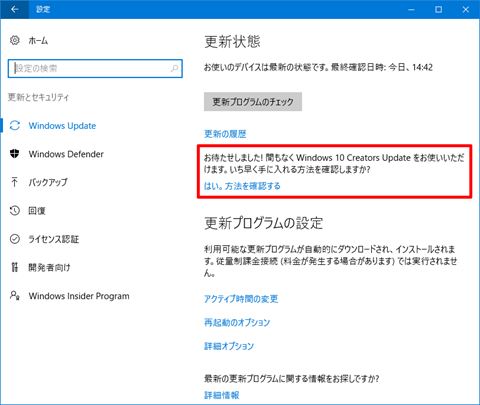
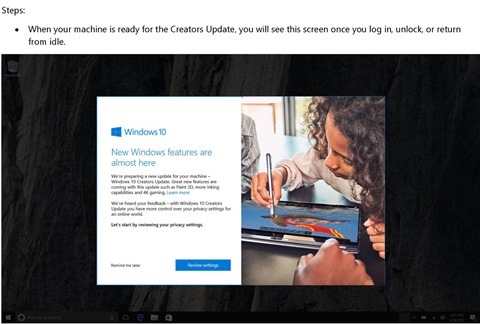
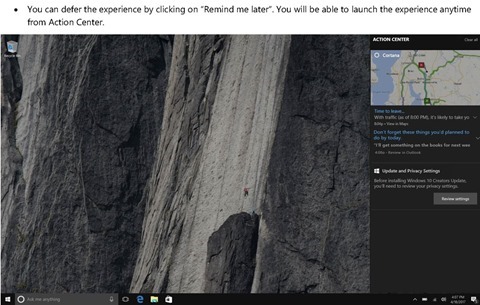
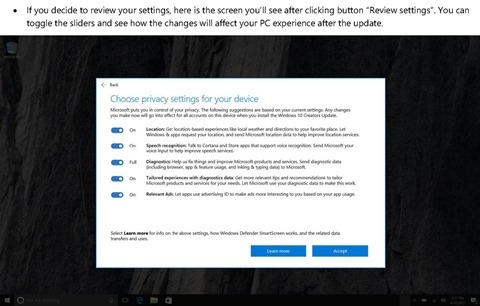
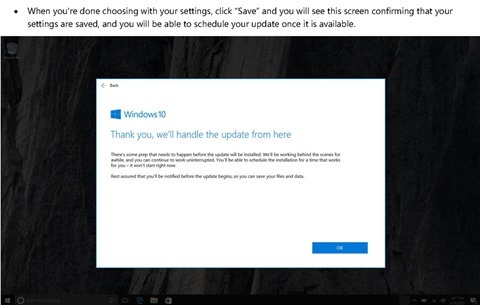
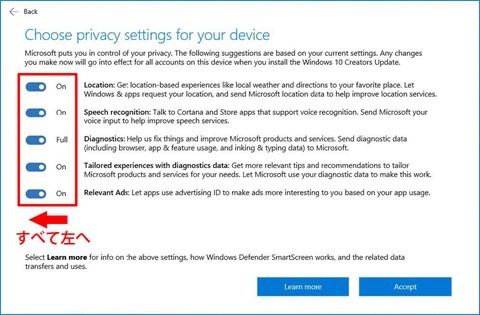














コメント