今年からWindows 10 Insider Previewのリリース間隔が短くなり毎週のように新しいビルドがリリースされています。
Build 14271では明確な機能改善と変更がありました。
2月のリリース
2016年2月3日にBuild 14257が、2月18日にBuild 14267が、2月24日にBuild 14271がリリースされました。
Build 14257、14267はバグの修正が主で大きな変更はありません。
以下、各ビルドについてInsider Hubから引用しますが、各ビルド固有のバグについては新しいビルドで修正されているので省略します。
Build 14257
Insider Hubによると修正点は以下の通りです。この記事は日本語化されていました。
- メモリ管理の変更により定期的にアプリがクラッシュしたり、他のメモリ関連エラーが発生したりする問題は解決されました。Windows 向け Git クライアントの起動に問題があった場合は、このビルドで起動できるようになります。
- アクション センターに再び [接続] ボタンが表示されるようになりました。
- F12 開発者ツールは、Microsoft Edge で正常に読み込まれるようになりました。
- [設定]、[パーソナル設定]、[スタート] で [ときどきスタート画面におすすめを表示する] がオフになっていても、おすすめのアプリがスタート メニューに表示される問題が修正されました。
- [ロック画面にトリビアやヒントなどの情報を表示する] がオンになっていても、ロック画面の画像を変更しようとすると、既定の画像に戻る問題が修正されました。
- DPI 設定を 100% から 150% または 175% に切り替えた後に、デスクトップ アイコンの位置がばらばらになる問題が修正されました。
- また、右クリックや Ctrl + V キーを使ってエクスプローラーでファイルを新しい .zip ファイル (圧縮フォルダー) に貼り付けできない問題が修正されました。現在では、新しい .zip ファイルにタイルを正常に貼り付けることができます。
Build 14267
Insider Hubによると追加機能、修正点は以下の通りです。
Here’s what’s new in Build 14267
Search for music easier in Cortana: We have made it easier to invoke music search in Cortana by adding a music search icon to the top right of Cortana. You can now open Cortana on your PC and click on the music search icon to have Cortana listen and search for the song that’s playing.
Favorites bar improvements in Microsoft Edge: If you have the favorites bar enabled in Microsoft Edge, you can now right-click on the favorites bar and choose to have it only show the favicons only. You can also right-click to add new folders in your favorites bar as well.
Clear browsing data when you exit Microsoft Edge: You can now choose to have your browsing data cleared when you exit Microsoft Edge. Just click on the three dots at the top right in Microsoft Edge and go into Settings, click on the “Choose what to clear” button under “Clear browser data” and enable “Always clear this after I close the browser” after choosing what data you want cleared.
Improved Download Prompts in Microsoft Edge: You can now configure Microsoft Edge to show a prompt when you start a download, allowing you to choose where to save the file. Just open the Microsoft Edge settings pane (the three dots at the top right) and look for the option under “Downloads settings”.
Messaging + Skype improvements: You can now attach photos to your Skype messages by clicking or tapping on the paperclip icon at the lower left as you’re composing a new Skype message to a contact. Additionally, you can also invoke the Camera app to take a photo to attach to your Skype message too or send along your location.
Here’s what’s fixed
- Choosing “Reset This PC” under Settings > Update & Security > Recovery should now work as expected.
- You should no longer see a WSClient.dll error dialog after logging in.
- The front-facing camera should be usable again on PCs with Intel RealSense cameras and you should be able to use Windows Hello again.
- We fixed an issue where incorrect storage capacity was provided for the system volume (the hard drive in which Windows is installed on) under Settings > System > Storage.
Build 14271
Insider Hubによると修正点は以下の通りです。
Here’s what’s fixed for PC
- We fixed an issue where the window borders on apps would change from accent color to black after every upgrade to a new build.
- We have updated the music control icons that are shown in taskbar previews in music apps like Groove to look more crisp and clean at higher resolutions.
- We fixed an issue where the taskbar would sometimes not auto-hide and show unexpectedly on top of full screen windows such as showing above a PowerPoint presentation when in slideshow mode.
- We fixed an issue where the “Hide notifications while presenting” setting preference is lost after upgrading to a new build.
- The entire app header in Action Center is now right-clickable instead of just the app name or “x”.
- We made it easier to dismiss all notifications from a specific app in Action Center by increasing the target area to encompass the entire app header.
- We fixed an issue where interaction notifications would not show a button to input text in some cases.
- Fast user switching should work now with Picture Password.
- We fixed an issue where some desktop (Win32) apps look missing from Start.
- We fixed an issue where the accent color does not automatically change when the slideshow option is chosen for your desktop background.
この中で特筆すべき点は、ピクチャパスワード画面でのユーザー切り替えの改善です。
従来は、ピクチャパスワード画面からパスワード入力画面に切り替える必要がありました。
Build 14271では、ピクチャパスワード画面に「Switch User」という項目が追加されています。
クリックするとユーザーのリストが表示され、サインインするユーザーを選択できるようになりました。
まだ英語のままですが、RS1では日本語の「ユーザーの切り替え」などという項目になると思われます。
また、現在のWindows 10は設定が「設定」アプリと「コントロールパネル」に分かれており双方を行き来することがしばしばあります。
今後「設定」アプリに統合される方向であると思われ、今回「設定」アプリの「システム」に「Task Bar」という項目が追加されています。
これは「タスクバー」を右クリックして「プロパティ」をクリックした時に表示されるダイアログで設定する項目と同じです。
なお、Build 14271では、まだ、どちらからでも設定が行えます。
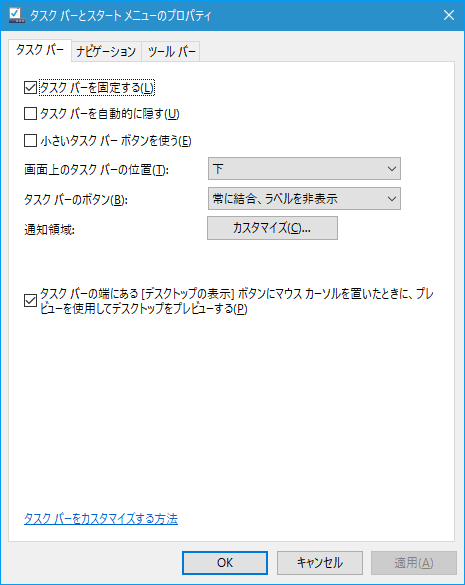
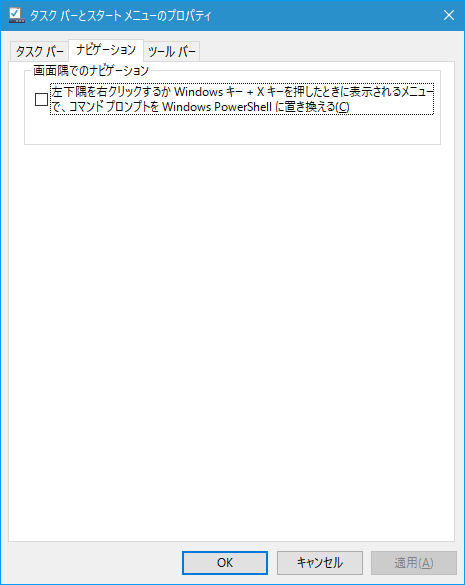
まとめ
Build 14271での改善をみると、ユーザーが置いてきぼりで開発が進められていることがよくわかります。
ピクチャパスワード画面でのユーザー切り替えの問題はリリース以前からある問題ですから1年以上も経ってやっと改善されたことになります。
なお、これらの改善の恩恵を一般ユーザーが受けられるのは、RS1と言われる次期大型アップデートになると思われますので6月頃でしょう。
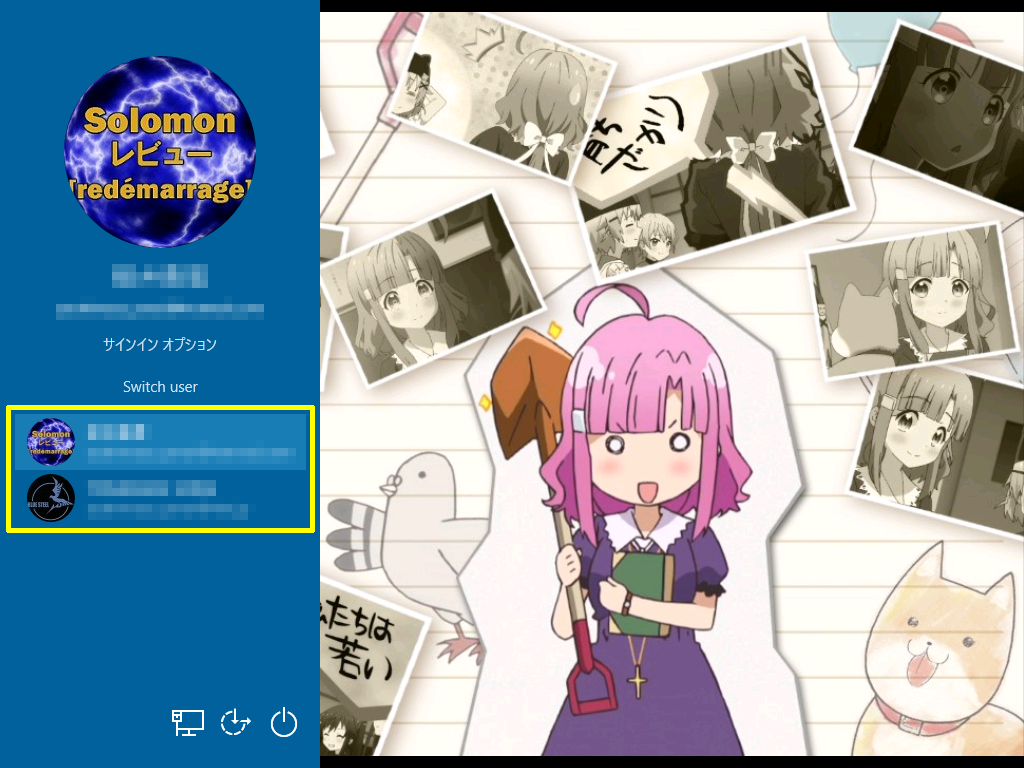
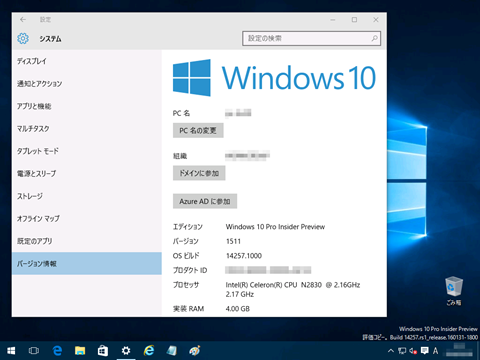
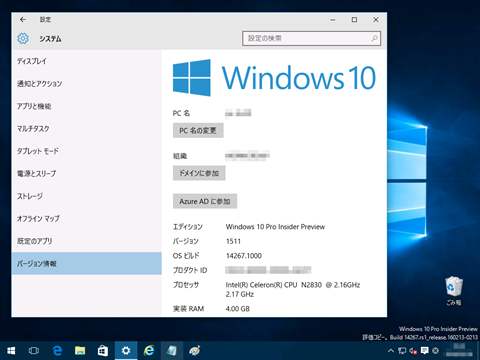
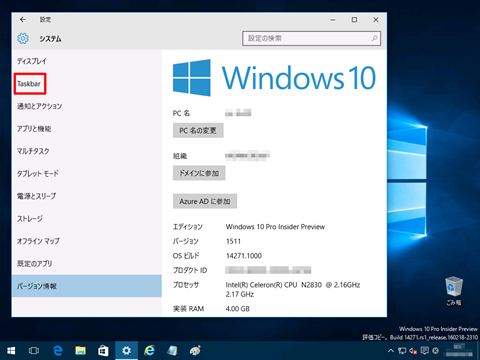
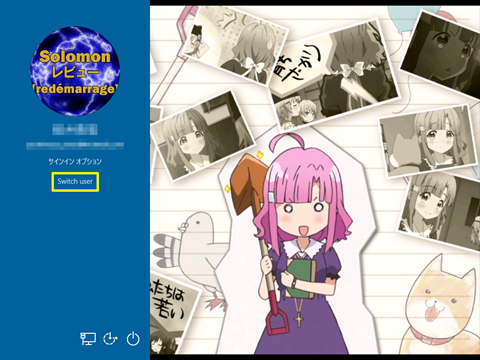
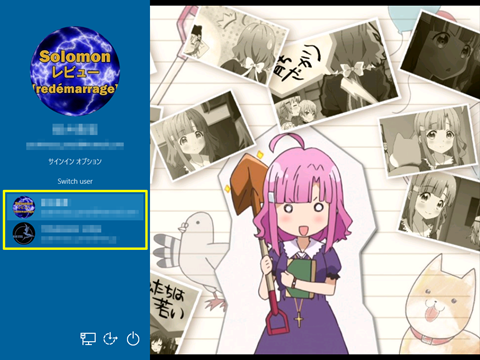
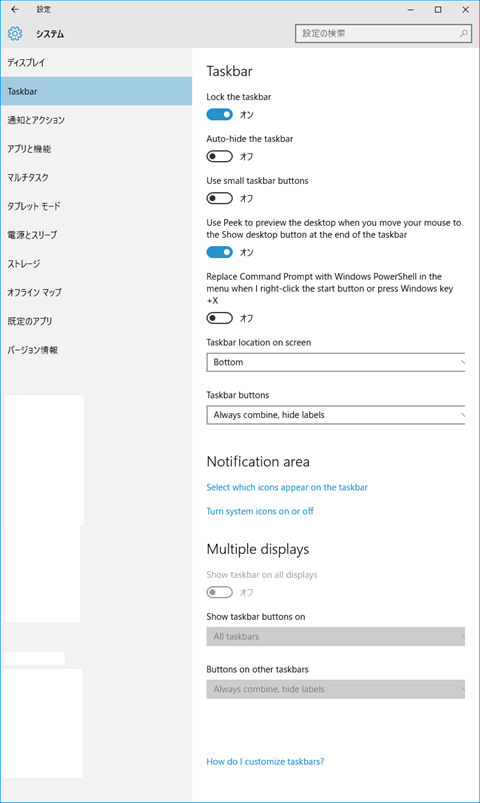












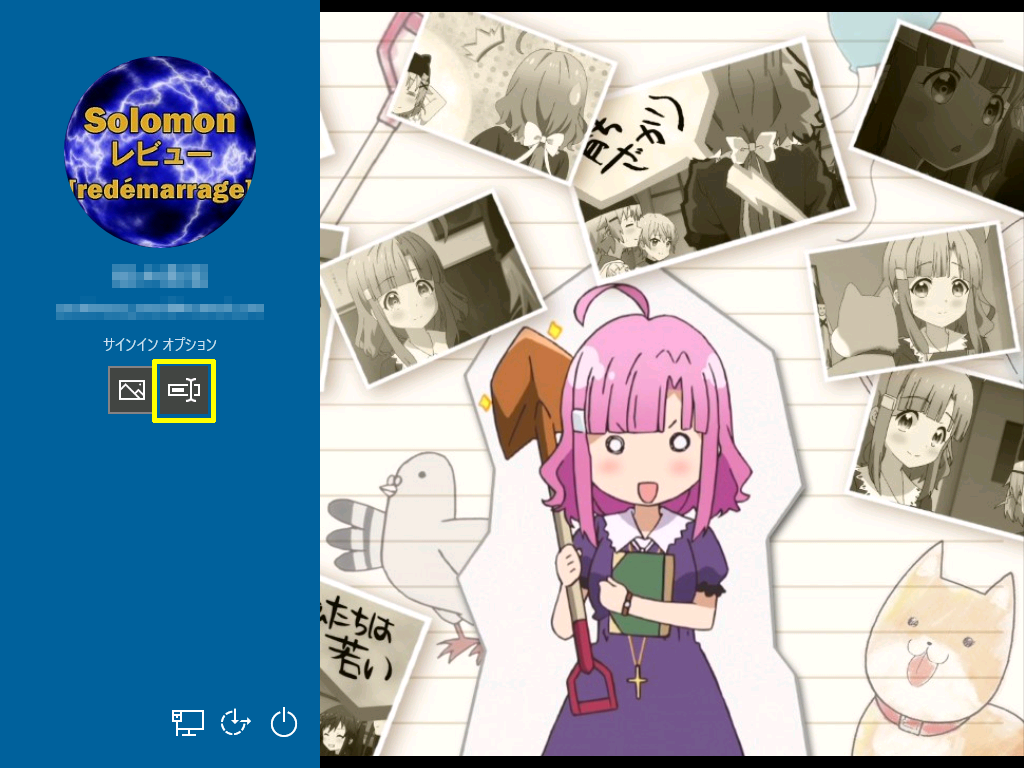

コメント