問題となりそうな、Windows 10 Insider Previewがリリースされたので、それ以前のBuildについて簡単にまとめておきます。
大きな変更の後のバグ潰しのため、仕様上の変更は殆どありません。
ISOイメージについて
最新版のWindows 10 Insider PreviewのISOファイルは下記のサイトからダウンロード可能です。
現時点でダウンロード可能なのはBuild 14342です。
Build 14332
2016年4月26日にBuild 14332がリリースされました。このBuildはバグ潰しクエスト(Bug Bash)用のものです。
変更点などは以下となります。(以下引用はInsider Hubから。バグ情報は省略します)
ビルド 14332 の新着情報
Bashとコマンド プロンプトの機能強化: 以前のビルドでは、ネットワークの問題が発生し、Windows 上の Ubuntu のバッシュで実行しているツールがインターネットにアクセスできなくなる場合がありました。たとえば、apt-get がサーバーの検索とアプリのダウンロードに失敗する場合がありました。このリリースではこれらの問題が修正され、ユーザーが resolv.conf ファイルを手動で変更する必要がなくなりました。また、/mnt ドライブと non-/mnt ドライブ間で mv を呼び出す際に発生する問題も修正され、ファイルとディレクトリが 2 つのポイント間で正しく移動するようになりました。このビルドでのバッシュの更新について詳しくは、リリース ノートをご覧ください。
コマンド プロンプトでは、高 DPI ディスプレイによる PC でのウィンドウ スケーリング、国際文字のフォント選択と表示、カーソルの表示/非表示、背景色のペインティング、nano エディターおよび EMACS エディターのスクロールなど、いくつかの機能が強化されました。
Cortana で Office 365 を検索できるようになりました: PC で、Cortana を使用して、OneDrive for Business と SharePoint のファイルだけでなく、電子メール、連絡先、カレンダーなどの Office 365 のコンテンツを検索できるようになりました。Office 365 の職場または学校用のアカウントを、Cortana のノートブックの接続済みアカウント セクションに追加するだけで開始できます。検索する場合は、上部にある適切なフィルター (電子メール、連絡先、カレンダー、またはドキュメント) を選択して、関連する Office 365 の検索結果を表示します。この機能をお試しいただき、ご意見をお寄せください。
更新: 現在発生しているサーバー側の問題のため、この機能は動作しない場合があります。これらのサーバー側の問題をすぐに解決できるよう取り組んでいます。解決後にこの投稿を更新します。
コネクト スタンバイ状態の PC のバッテリー寿命の改善: コネクト スタンバイ中に発生する重要性の低い一部のアクティビティを安定させるために、バッテリー節約機能が使用する、基本のテクノロジを統合しました。PC をインターネットに接続したまま、重要な接続シナリオを機能させることができます。この結果、Surface や他のコネクト スタンバイの PC を使用している場合、スタンバイ バッテリーの寿命が改善し安定したことを実感できます。
ヒント: PC をコネクト スタンバイで実行しているかどうかを確認するには、管理者のコマンド プロンプトから「powercfg /a」コマンドを実行します。一覧表示された最初の状態に、「スタンバイ (S0 低電力アイドル) ネットワークに接続済み」と表示される場合は、コネクト スタンバイ対応の PC で実行しています。
この背後にあるテクノロジが、多くのユーザーにとって最適に動作するよう取り組んでいるため、皆様のフィードバックを必要としています。重大な問題が発生した (コネクト スタンバイで必要な機能が動作しない) 場合は、次の 2 つのオプションを実行できます。
1.[設定] > [システム] > [バッテリー] の順に移動して、コネクト スタンバイ中に実行するアプリを、バックグラウンドで「常に許可」するように設定します。バッテリー設定の詳細については、先週のブログ投稿をご覧ください。
2.コネクト スタンバイの前の動作に完全に戻す場合は、管理者のコマンド プロンプトから次のコマンド ラインを実行できます。
powercfg /setdcvalueindex SCHEME_CURRENT SUB_ENERGYSAVER ESPOLICY 0
powercfg /setactive scheme_current
注: 新しいコネクト スタンバイ動作を再度有効にするには、上記と同じコマンド ラインを実行できますが、'0' を '1' に変更します。
Build 14342
2016年5月10日にBuild 14342がリリースされました。
変更点は以下となります。
Here’s what’s new in Build 14342
Updates for Extensions in Microsoft Edge: Instead of extracting and loading extensions from a local folder, all available extensions can now be downloaded directly from the Windows Store. This change means that your currently installed extensions will be removed, and you’ll have to reinstall the ones you want from the Store. Then in future updates, your extensions will be automatically re-downloaded and installed.
We also have some new extensions available for you to try out. We are excited to announce that starting with this build, both AdBlock and Adblock Plus are now available for download in the Windows Store in addition to Pin It Button, Mouse Gestures, Reddit Enhancement Suite, Microsoft Translator, and OneNote Web Clipper. It is recommended that you only install one of either AdBlock or Adblock Plus as having them both running at the same time can cause issues with viewing websites in Microsoft Edge.
Important note: There is a bug in this build that occurs if you turn off all extensions without uninstalling them, you may not be able to close the browser or get context menus to work. To avoid this issue, uninstall any extensions you no longer want to use instead of turning them off. If you do hit this issue, to get out of this state you will need to turn on one or more extensions or uninstall all extensions, kill any Microsoft Edge processes running in Task Manager, and restart Microsoft Edge.
Real-time web notifications in Microsoft Edge: Microsoft Edge now supports real-time web notifications, which allow participating websites to send notifications to you via Action Center, with your permission. For example, when your friend sends you a message on Skype for Web while you’re busy in the Xbox app, you won’t miss a thing. A notification from the website will appear in Windows, just like an app might send. Click on the notification and you’ll be right back in Microsoft Edge at the site that sent it!
Swipe navigation in Microsoft Edge: Since the release of Windows 10 Mobile, our top feedback request for Microsoft Edge has been asking for the return of the swipe gesture to navigate back and forward. It’s also been one of our top 10 requests on PC. With this build, you can now swipe from anywhere on the page to get back to your previous page. This will be coming in the next Mobile build as well!
Bash on Ubuntu on Windows Improvements:
· Symlinks within the Windows Subsystem for Linux are now functional on the mounted Windows directories. This fix helps support many scenarios including the npm installer.
· Users with non-Latin Windows usernames are now able to install Bash on Ubuntu on Windows.
· Many more improvements can be found in the WSL release notes here!
Skype UWP Preview Update: The Skype UWP Preview app has been response to your feedback. In this release, you have the ability to set a dark theme and can switch between different Skype accounts. You can expect mobile release in the next few weeks.
Updated Windows Ink Workspace icon: We have updated the Windows Ink Workspace icon on the taskbar. The new icon shows a more expressive ink stroke and is more consistent with other icons in the notification area. The new icon also looks better at wider range of sizes.
Updated visuals for User Account Control dialog: The UAC dialog now supports dark mode! As part of this work, we’ve updated also the header color from yellow to blue.
Middle-click for dismiss in Action Center: Action Center now supports the popular dismiss model of middle-clicking on a notification via the middle button scroll wheel on your mouse to a single notification. Middle-clicking on an app’s name will dismiss all the notifications listed for that app.
Apps for websites: As we discussed at Build 2016, you will soon be able to redirect certain websites to open with an app instead. While there are currently no apps that support this, in preparation for their availability we have added a new page at Settings > System > Apps for websites where you will be able to manage them. Please stay tuned!
Feedback Hub improvements: We’ve heard from you that it can sometimes be hard to find which category your feedback belongs in. Now when you create new feedback, the Feedback Hub will suggest categories and subcategories based on the title and description you entered. If you see a suggestion that looks right, just click it to fill in the menus and get your feedback to the right engineers quickly.
Build 14352
2016年5月26日にBuild 14352がリリースされました。
変更点は以下となります。
ビルド 14352 の新着情報
Cortana の強化
Cortana があなただけの DJ に: ローカル ファイルや OneDrive にある楽曲を再生するだけでなく、Cortana を使って Groove ミュージック カタログ全体からどの曲でも再生できるようになりました。Groove Music Pass をお使いの場合は、お気に入りのアーティスト、ジャンル、プレイリスト、楽曲を再生するように Cortana に指示するだけです。Cortana のこの機能は、ロック画面でも使用できます。
"コルタナさん、<曲名> を再生して"
"コルタナさん、<アーティスト名> を再生して"
"コルタナさん、<Groove プレイリスト名> を再生して"
"コルタナさん、一時停止して"注: 現在 Groove カタログでは、英語 (米国) のみがサポートされています。その他の地域は、今後追加される予定です。
タイマーの設定: 食事または休憩の時間や調理時間を忘れないように、Cortana を使用してタイマーを設定できるようになりました。タイマーを設定する、残り時間を尋ねる、タイマーを取り消す、などの操作を自然言語で行うことができます。PC では、ログインしている場合もロック画面でもこの機能を使用できます。電話では、音声およびテキストを使用できます (下の例をご覧ください)。今後、会話モード ("タイマー設定" と言ってから時間を指定する) などを含めて全体的なユーザー エクスペリエンスを継続的に強化していきます。また、タイマー音が鳴っているときに、タイマーを音声でオフにできるようになる予定です。次のような指示をお試しください。
"コルタナさん、タイマーを 10 分後に設定して"
"コルタナさん、残り時間は?"
"コルタナさん、タイマーを取り消して"Windows Ink
付箋の機能強化: 最新の更新で、付箋の機能が従来よりさらに強化されました*。Cortana リマインダーを付箋から作成して、お使いの Cortana 対応デバイスすべてで共有できます。また、キーボードまたはペンによる手書きで電話番号を入力すると、発信準備が整います。メール アドレスを手書きすると、メール作成を直接開始できます。URL を手書きすると、付箋から直接 Microsoft Edge を起動できます。走り書きでいくつかの項目を箇条書きにすると、管理しやすいチェックリストになります。付箋はスタンドアロン アプリでもあるため、スタートから起動して、Windows Ink ワークスペース以外で使用することもできます。
*現在、一部の機能は英語 (米国) に限定されていますが、今後の更新プログラムでは、サポート対象の市場と言語が追加される予定です。
ルーラーのコンパス: Windows Ink ルーラーが更新され、コンパスが追加されました。ルーラーが主要点や中間点の方向を向いていると、コンパスのインジケーターが太字になります。
Windows Ink の全体的なエクスペリエンスの改善: 皆様からのフィードバックに基づき、次のようにパフォーマンスと信頼性が向上しました。
Esc をタップするか、Windows キーの組み合わせ (Win + S や Win + D など) を使用することで、スケッチパッドが閉じるようになりました。
スケッチを保存する際のエクスポート アイコンが、見慣れたフロッピー ディスク アイコンになりました。
キャンバスに多くのインク ストロークが存在する場合にスケッチパッドを開く際のエクスペリエンスを改善しました。
Windows Ink ワークスペースのポップアップからスケッチパッドを開く際に、場合によっては 2 回タップする必要があった問題を修正しました。
ペン不使用デバイスでは、スケッチパッドと画面スケッチで、タッチによる手書き入力が既定で有効化されるようになりました。また、Windows Ink ワークスペースを再起動しても、ボタンの状態が記憶されるようになりました。
ビルド 14252 以降、タスク バーに表示される Windows Ink ワークスペース アイコンの状態 (オンまたはオフ) が、アップグレード後も維持されるようになりました。
付箋が更新され、タスク バーまたはタスク ビューでアプリをポイントしたときに、アプリ名の横に小さな付箋アイコンが表示されるようになりました。その他の注意事項
全画面での Windows ゲーム バーのサポート強化: Windows 10 のゲーム録画機能に関して最も多くいただくリクエストは、全画面での実行時に Windows ゲーム バーを使用できるゲームを増やしてほしいというものです。 このフライトでは、全画面モードで Windows ゲーム バーを使用できるゲームとして、League of Legends、World of Warcraft、DOTA 2、Battlefield 4、Counterstrike: Global Offensive、Diablo III の 6 つが追加されました。これらのゲームでは、全画面での実行時に Windows キー + G で Windows ゲーム バーを表示できるようになりました。
ヒント: この機能は、Windows ゲーム バーの設定で制御できます。設定ダイアログで、[Show Game bar when I play full-screen games] (全画面でのゲーム実行時にゲーム バーを表示する) チェック ボックスを探します。
フィードバック Hub にマイクロソフトの返信が表示される: フィードバックに関する現在の状態を簡単に示すタグが表示されるようになりました。これらのタグは、フィードバックに対してマイクロソフトが実際に対応中の状態か、変更が行われた状態であるかを簡単に示しています。タグは多くの場合、マイクロソフトのチームによる対応状況をより詳しく示す "マイクロソフトの返信" コメントと共に発行されます。この変更により、これまですべてのフィードバックに対して表示されていた "報告済み" タグの代わりに、わかりやすく便利なタグが使用されます。
エクスプローラー アイコンの更新: Insider の皆様からのフィードバックに基づき、エクスプローラー アイコンに色を追加しました。
Windows Enterprise エディションの展開が簡単に: Windows 10 より前は、Pro エディションから Enterprise エディションにアップグレードする場合に、OS を完全に消去し、再インストールする必要がありました。Windows 10 では、"ビットレス" で Pro エディションから Enterprise エディションにアップグレードできるようになりました。これは、新しいイメージをダウンロードして展開しなくても、すべての機能が既にデバイスにあり、プロダクト キーの変更によって Enterprise エディションへのアップグレードを実行できることを意味します。ただしこの場合、完了するには再起動が必要になります。アップグレードを完了するには再起動が必要になるという点に関して多くのフィードバックをいただいたため、このビルド以降、Pro エディションから Enterprise エディションへのアップグレード時には再起動が不要になります。これを試すには、設定アプリで [設定] -> [更新とセキュリティ] -> [ライセンス認証] に移動し、[プロダクト キーを変更する] ボタンをクリックして、有効な Enterprise プロダクト キーを入力してください。何か問題がありましたら、フィードバック Hub からフィードバックをお送りください。
定期的なスキャン: [定期的なスキャン] は、Windows Defender 以外のウイルス対策プログラムを使用している場合にオンにできる新しいセキュリティ設定です。この設定では、デバイス上のマルウェアをスキャンして検出するうえで、1 つ上の保護機能が提供されます。これを有効にするには、[設定] > [更新とセキュリティ] > [Windows Defender] に移動して、[定期的なスキャン] をオンにします。Microsoft の悪意のあるソフトウェアの削除ツールでは、1 か月に 100 万~ 200 万台のデバイスで、ウイルス対策が実行されているにもかかわらず、マルウェアを検出しています。この設定は、管理されていないデバイスでオンにできます。定期的なスキャンについて詳しくは、こちらをご覧ください。
Build 14361
2016年6月8日にBuild 14361がリリースされました。
このBuildについては既知の問題の説明のみで仕様変更などについての説明がありません。
Build 14366
2016年6月14日にBuild 14366がリリースされました。このBuildもバグ潰しクエスト(Bug Bash)用のものです。
変更点は以下となります。
Some new things
Office Online for Microsoft Edge: Use Word, Excel, PowerPoint, OneNote and Sway Online without needing Office installed. The Office Online extension is the quickest way to view, edit, create Office files in Microsoft Edge! You can also quickly access your recent files, thanks to integration with OneDrive and OneDrive for Business. Visit our extensions page at the Microsoft Edge Dev website to learn more and try it out for yourself!
Windows Store Update: A Store update (Version 11606.1000.43.0) is rolling out today that includes some good performance improvements to prevent the Store from crashing and using up too much resources on your devices. You should see an overall improvement navigating the Store and visiting app pages.
Build 14367
2016年6月16日にBuild 14367がリリースされました。
変更点は以下となります。
Some new things in these builds for you to try:
New keyboard shortcut for Feedback Hub on PC: We love getting your feedback, and want to make it even easier for you to get into Feedback Hub on PC builds. To capture a screenshot and launch Feedback Hub please use they keyboard shortcut Windows key + F. This opens Feedback Hub and attaches a screenshot of your PC (you can review and remove this before you submit). The old PC keyboard shortcut of Windows key + SHIFT + ? will stop working because of this change.
Also, as a reminder, on Mobile you can use VOL DOWN + POWER to launch Feedback Hub.
Handwriting Recognition Language Support: We are excited to announce 23 new languages for handwriting recognition as a tech preview. This includes Indonesian, Malay, and is our first time to support African languages like Swahili, Xhosa and Zulu. You can install them from language settings and use them in the handwriting keyboard. If you are a developer, you can also leverage them in your apps following the guide to recognize ink as text. Please check the list of supported languages, give them a try, and send us your feedback.
A new tool to give your PC a fresh start: We’ve heard from many of you that are attempting to perform a clean installation of Windows that it can sometimes be hard to get started. To help, we are providing a new tool that enables an easy and simple way to start fresh with a clean installation of Windows. This tool is now available from the Settings app for Windows Insiders using the latest builds that installs a clean copy of the most recent version of Windows10 and removes apps that were installed on your PC. You can visit this Microsoft Community page (which has been updated) to learn more about the tool and download it.
まとめ
バグ潰しクエストが始まって以降、バグ潰しと細かな調整を行っているようで、目立った大きな変更は無いように思えます。
最新のISOファイルもBuildのリリースが早いためあまり役に立ちません。
関連記事:
- Windows 10ライセンスの紐付けが「PC」から「人」に変更か、Insider Preview Build 14371リリース
- Windows 10 Insider Preview Build 14328がリリース、Cortanaが個人情報を送らずに利用可能に
- Windows 10 Insider Preview Build 14316がリリース
- Windows 10 Insider Preview Build 14279、14291、14295がリリース(2016年3月分)
- Windows 10 Client Insider Preview Build 14295のISOが公開されました
- Windows 10 Insider Preview Build 14257、14267、14271がリリース、機能改善も
- Windows 10 Insider PreviewのBuild更新に失敗する場合の対策
| Amazonで見る |
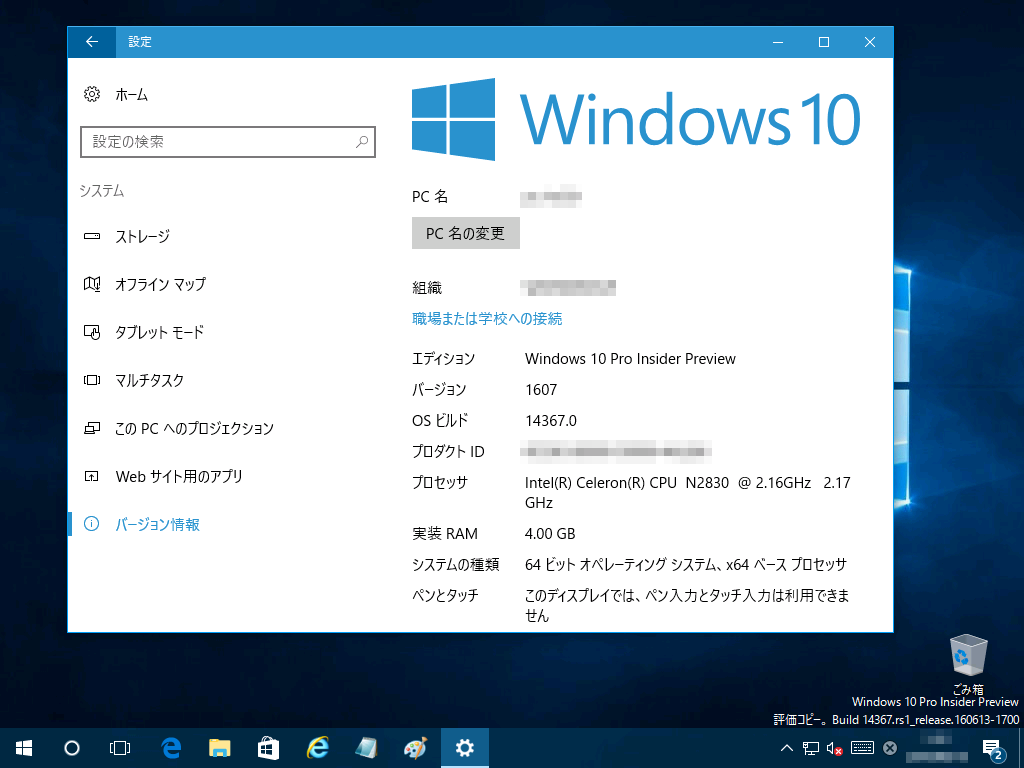
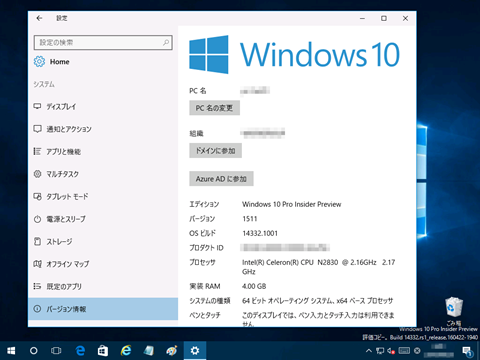
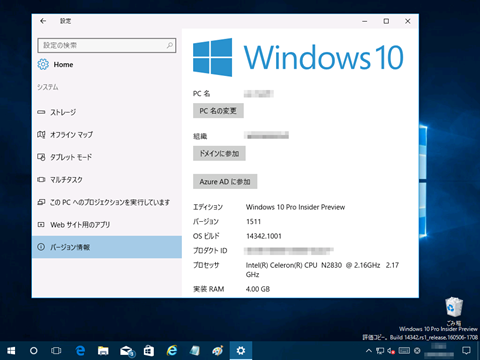
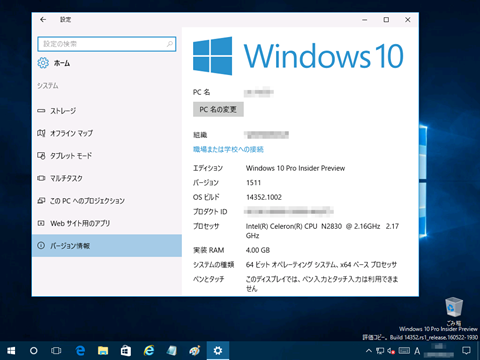
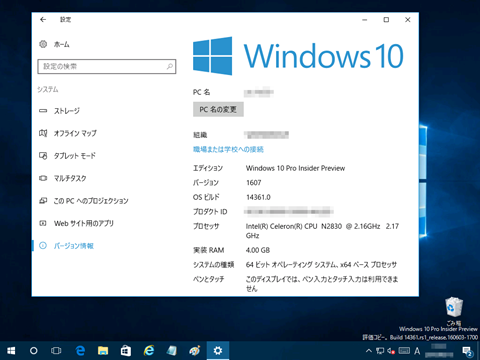
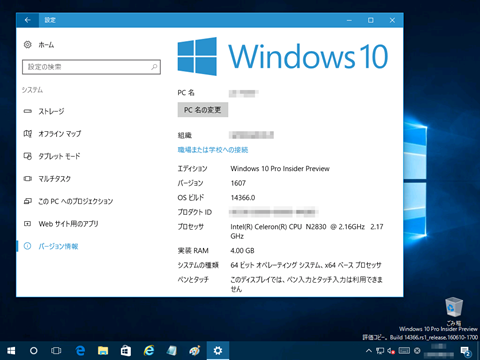
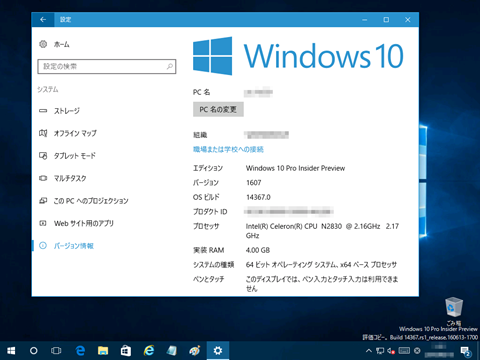


コメント